Use tags for tickets
Tickets are now available at Service Board with Tags be provided in order to ensure a rapid filtering, better structure and efficient collaboration they assist with categorization and prioritization and ensure clearer processing. Tags apply globally to all employees.
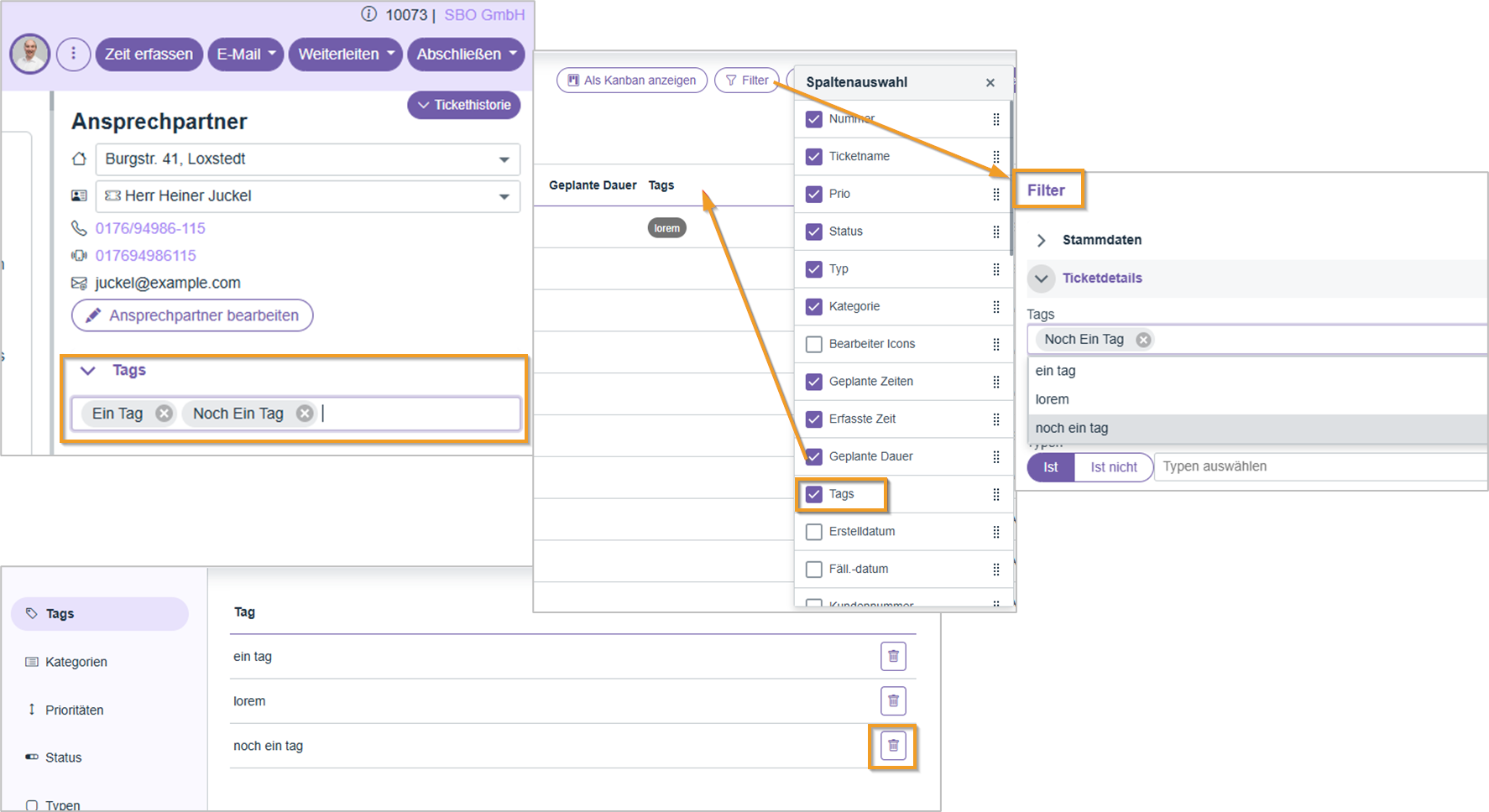
Add tags – Directly in the ticket details
To create a Day to add it, open the ticket and click on the right side of the Detail area on "Tags." If there are no tags yet, "No details to display" will be shown.
Simply enter your desired keyword in the field and press Enterto save it—you can also add multiple tags at once. Existing tags will be suggested as you type. To remove a tag, simply click on the "x" next to the respective entry.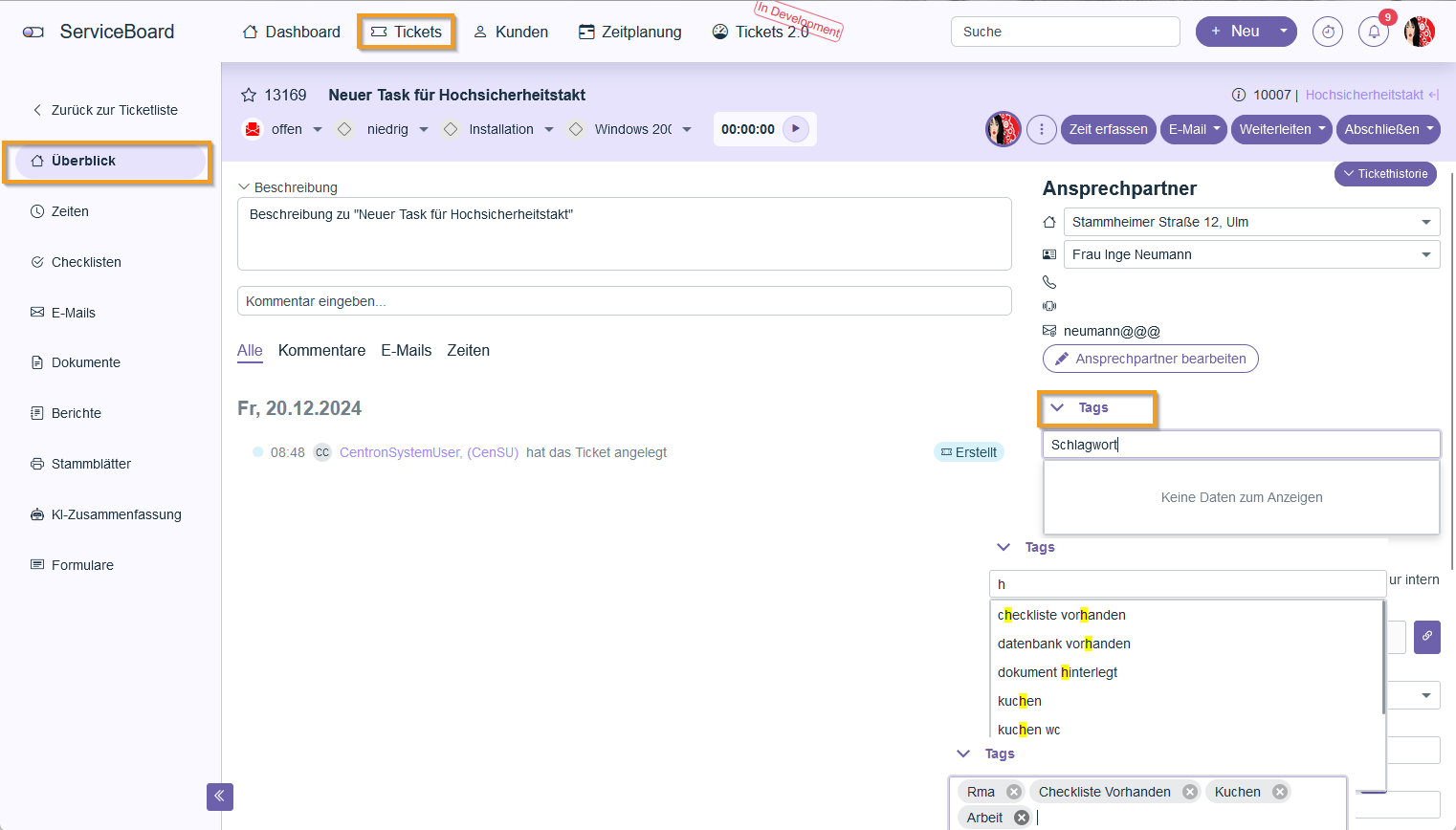
Show Tags Column – About the Table View
To close the gap "Tags" to display the ticket overview, open the desired Ticket overview in table view, click on Column selection and check the box next to "Tags"the column now appears in the overview and can be moved to the desired position using drag & drop.
To keep the view permanently in this overview, the layout must then be saved.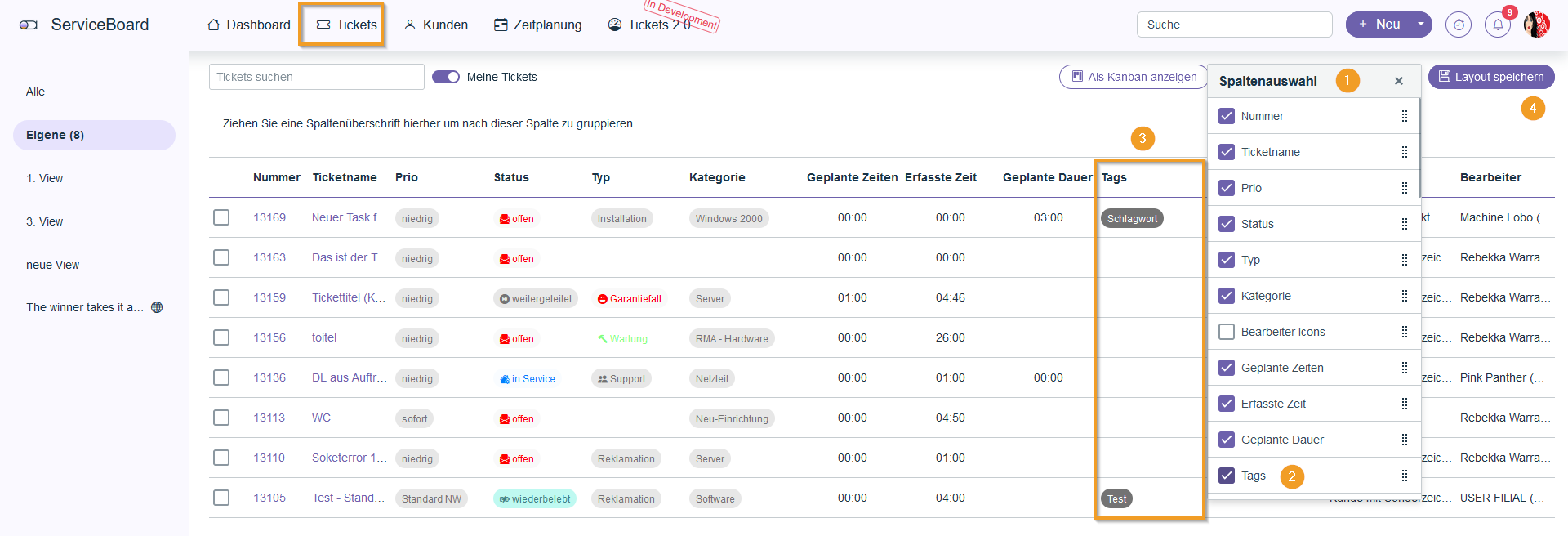
Filter by tags – For a better overview
About the filter in the Ticket list in table view is it possible to filter by different tags in the "Ticket Details" section?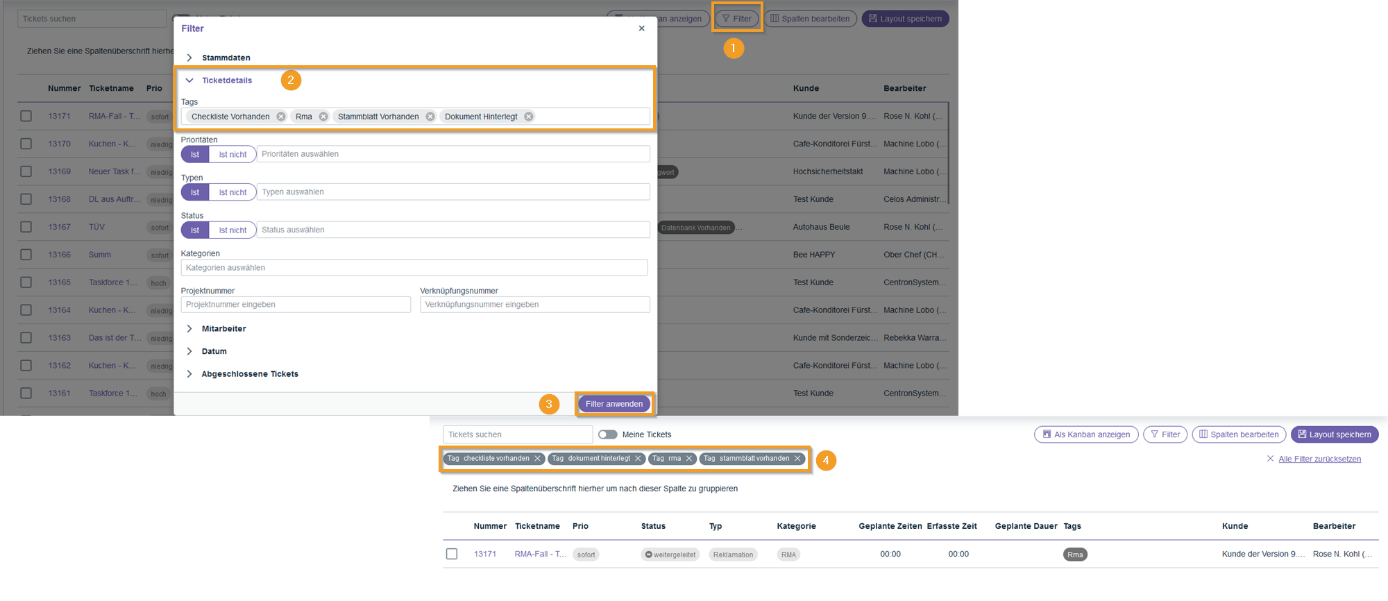
Remove tags – Delete from the suggestion list in the settings
To remove a day, click on Profile → Settings, select on the right "Tags" and click on the desired day Trash can iconconfirm the query with "Delete", and the day will be removed from the list of suggestions.

