Moving SQL database to new SQL server
SQL migration or relocation
The following explains how to perform an SQL migration or transfer your current database to your SQL
2014 servers. This is necessary so that you can continue to have access to the latest
To be able to use C-entron version.
Requirements:
SQL Server 2014 Management Studio
Create a database backup of the existing database on SQL Server 2008/2012. The following steps must be performed
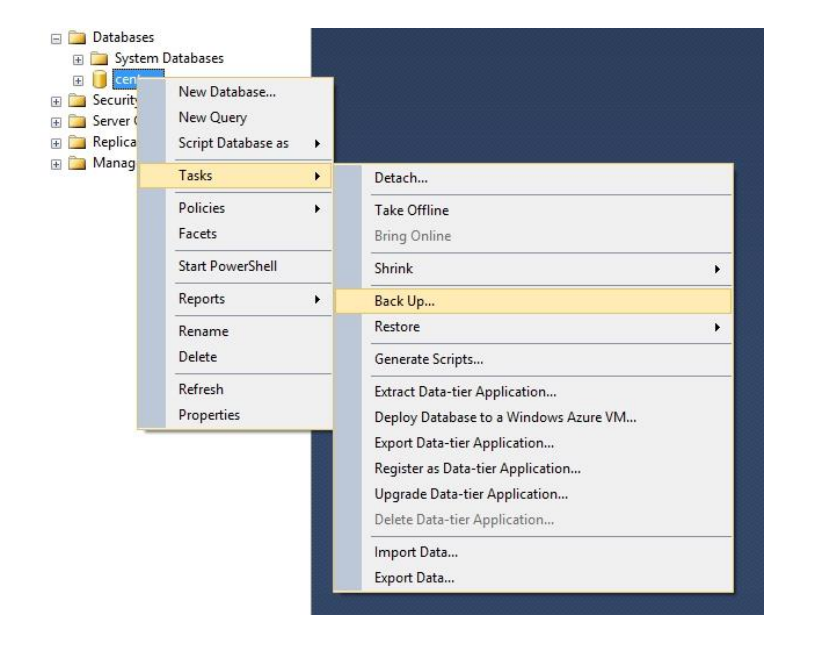
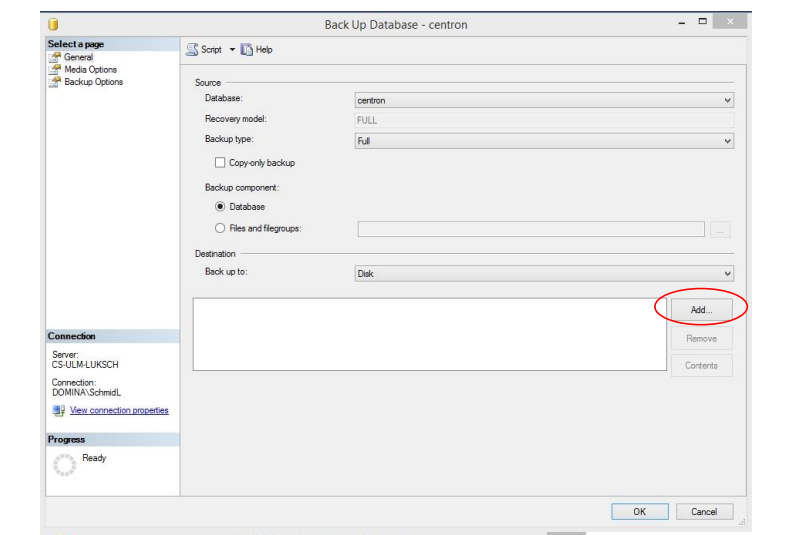
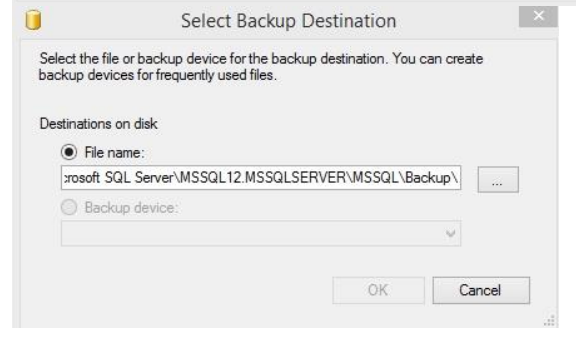
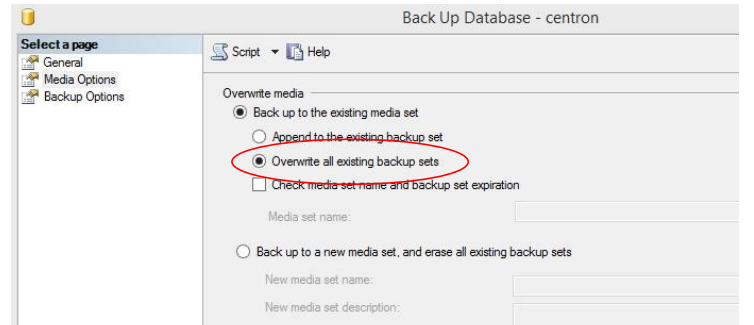
2. Back up this file externally and uninstall SQL Server 2008/2012. Uninstallation is optional and does not have to be performed. We recommend this step as long as only the Centron database is running on the server! Alternatively, SQL Server 2014 can be installed as a separate instance.
3. Install SQL Server 2014
4. Set SQL Server 2014 to Mixed Mode Authentication if this has not already been done during installation
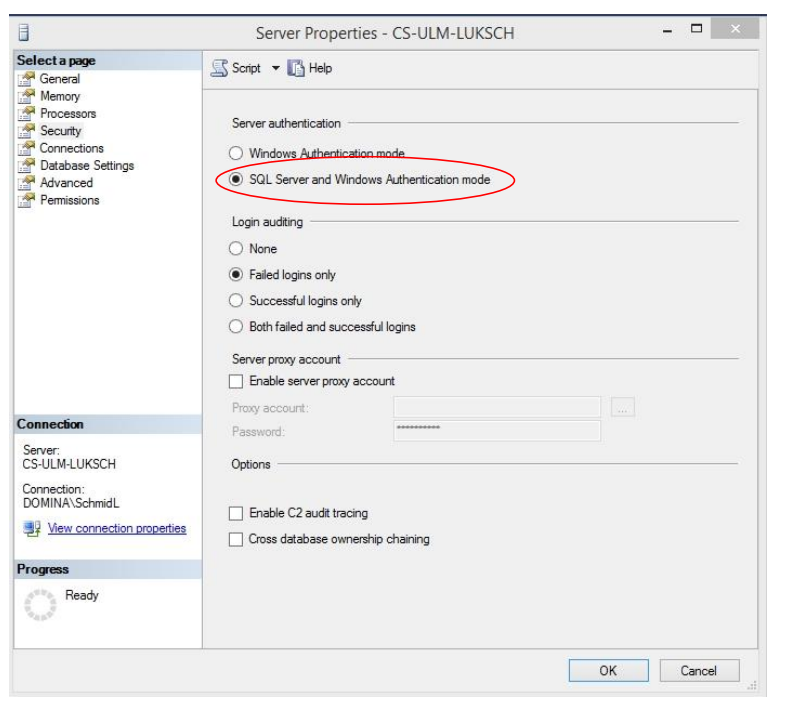
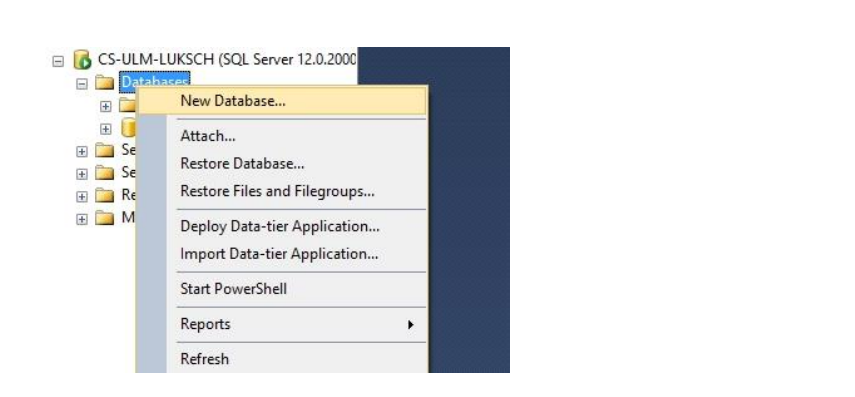
5. Create a new database named "Centron" on SQL Server 2014.
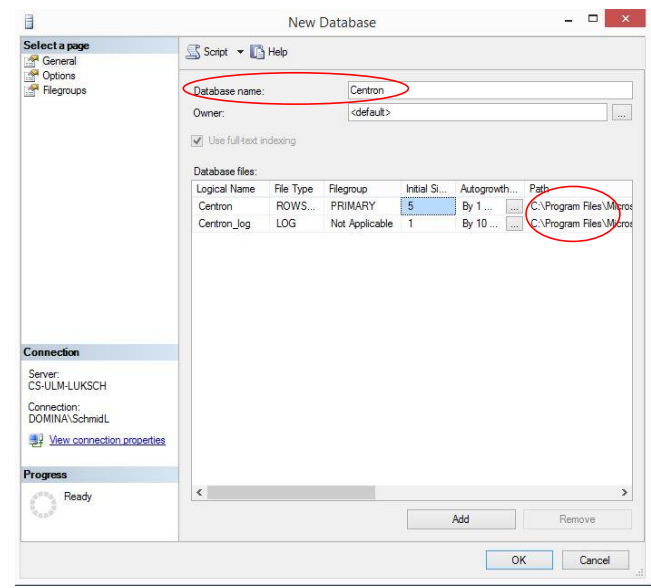
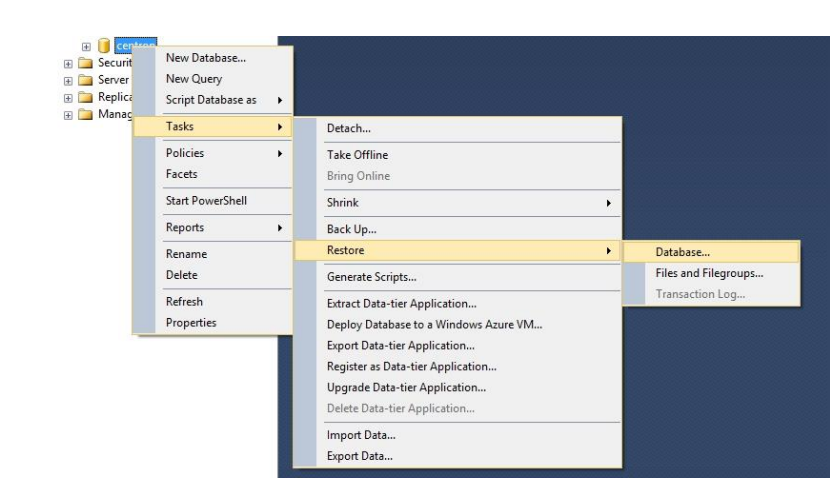
6. Restore the Centron backup from SQL Server 2008/2012 to SQL Server 2014 using the Restore option
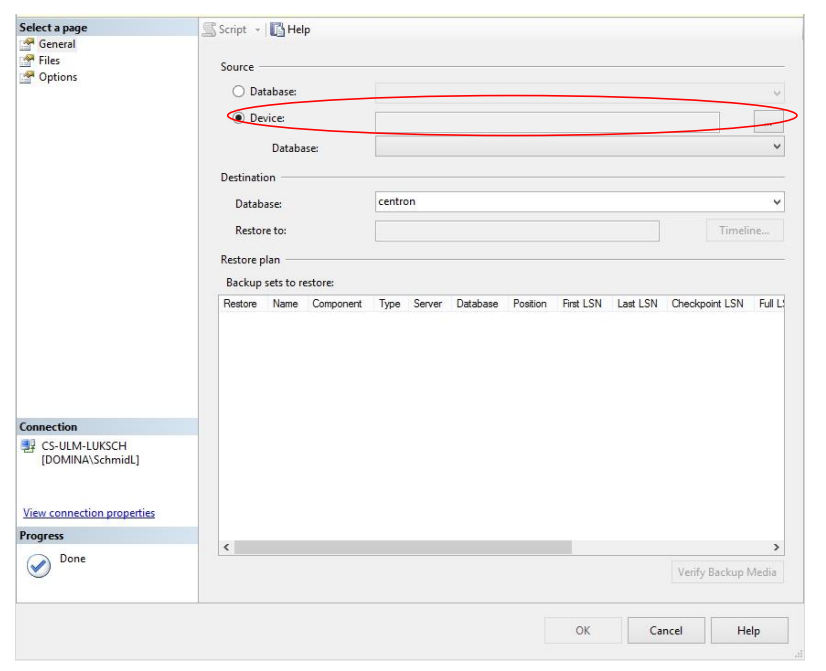
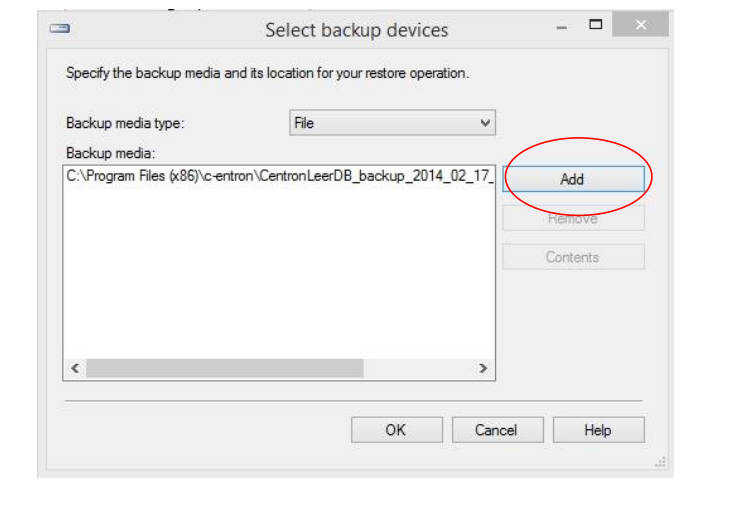
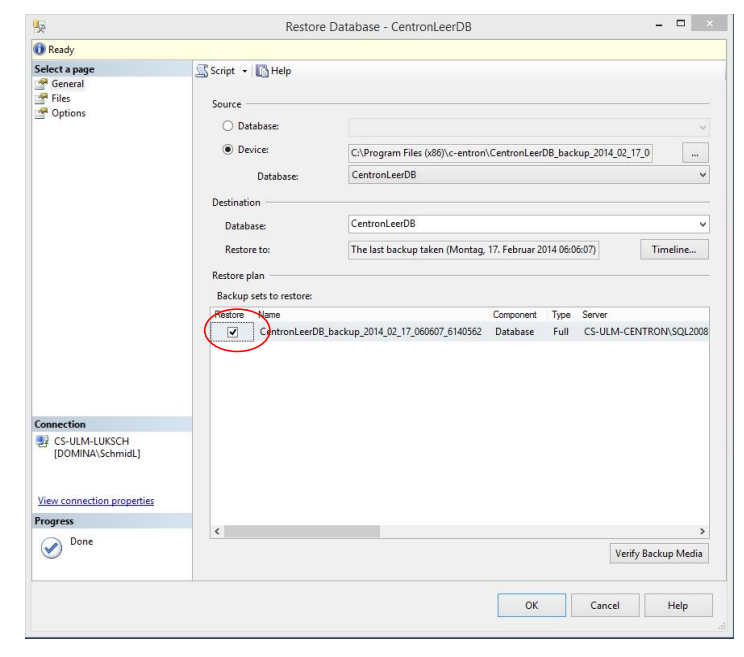
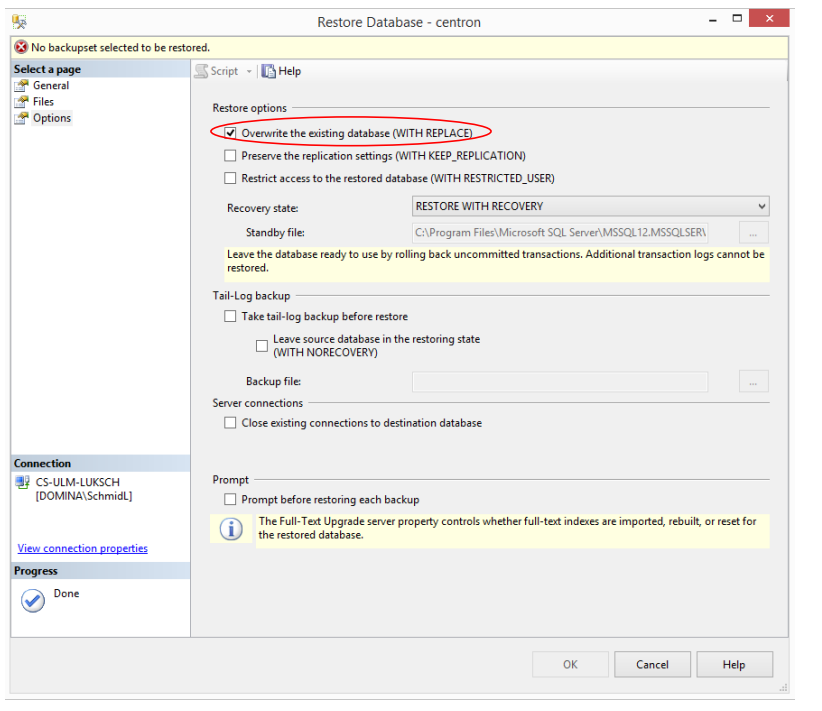
7. Delete "bbo" directly under Security Schema in the database, and "bbo" must also be deleted under User
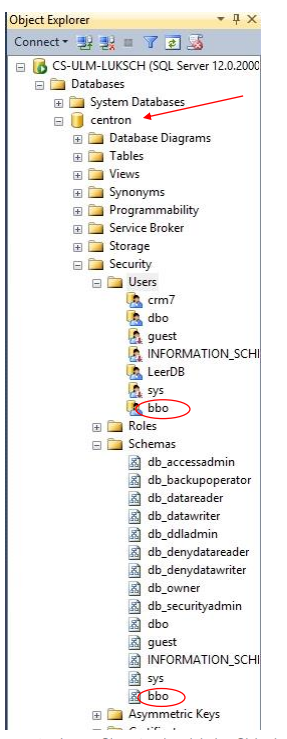
8. Create a "bbo" user under global security and grant them full access to the database and the database server
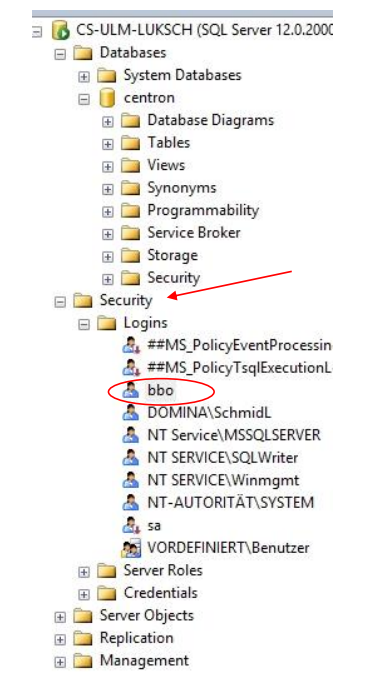
9. The user "bbo" has the password "1" upon delivery and always runs in English!
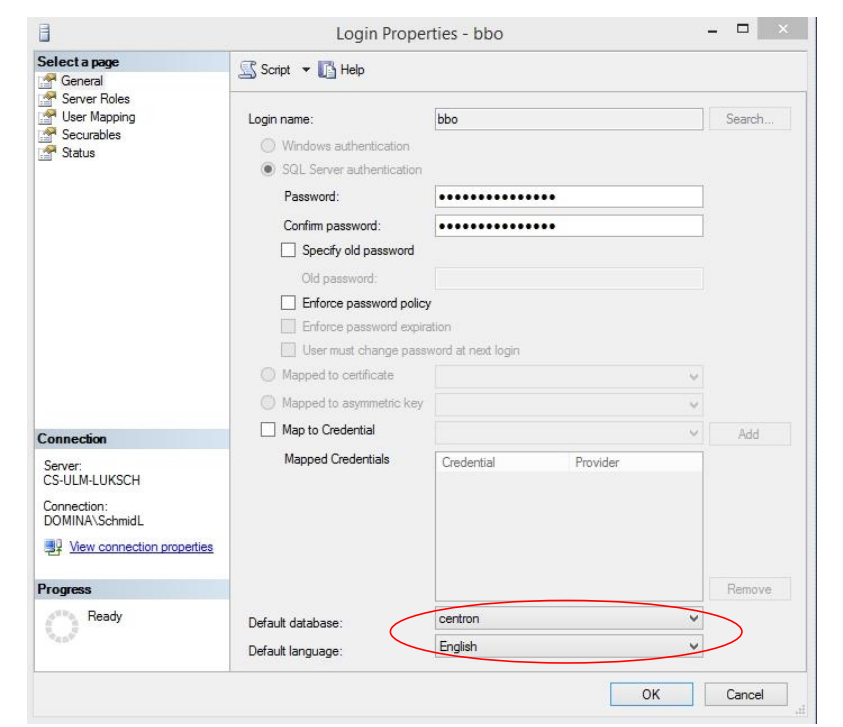
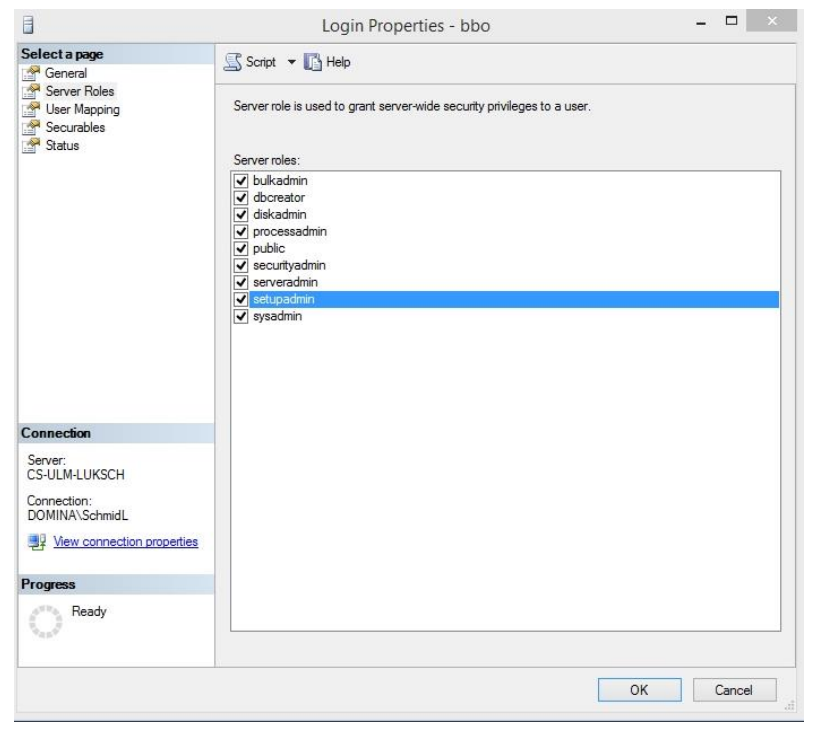

11. Check whether the SQL Server starts automatically and is also active. You have now ported your database to the SQL 2014 version.
C-entron Software GmbH wishes you all the best with your work.
