Outlook add-in (Outlook classic)
c-entron Outlook Add-In – Sidebar tabs "Customer Comments" and "Helpdesk Info"
with version 4.0.2309.6, the sidebar tabs "Customer comments" and "Helpdesk info" are now available in the c-entron Outlook add-in.
To activate these, go to the settings of the c-entron Outlook Add-In (1) and select the "Sidebar" section (2). Under "Visible tabs," activate the "Customer comments" and "Helpdesk info" tabs (3) by checking the corresponding checkboxes.
Confirm this by clicking [OK].
After that, you will need to restart Outlook.
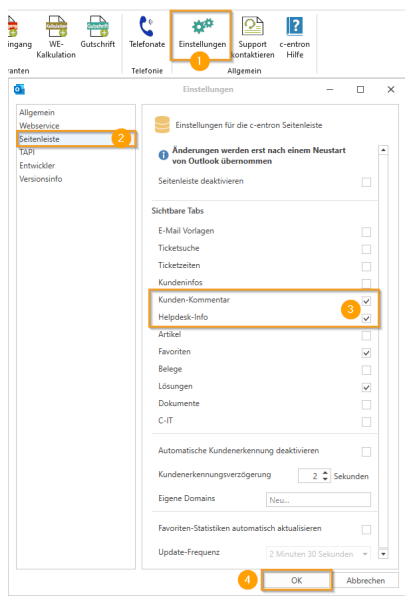
The tabs will then be displayed in the sidebar of the c-entron Outlook add-in.
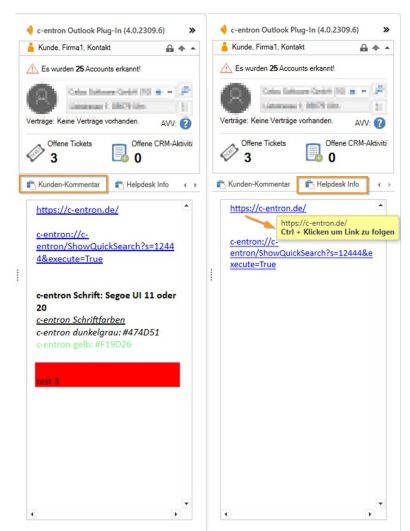
You can open the links contained in the tabs by pressing CTRL + mouse click on the link. Links to tickets in c-entron can also be opened in this way. However, it is not possible to change the content in the tabs in the c-entron Outlook Add-In.
NOTE: Please note that changes made in c-entron under "Customer comments" and "Helpdesk info" will only take effect in the c-entron Outlook add-in after Outlook has been restarted.
Outlook Add-In 2.1 (also applies to 3.0)
First, please check whether .NET Framework 4.5.1 is installed on your computer.
Problem: The following error message appears when using Outlook 2013
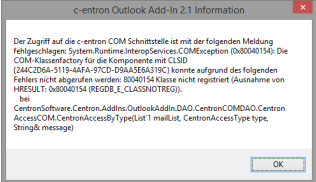
Solution: This is probably a Windows authorization problem during registration. Please proceed as follows on the affected client (close Outlook & c-entron beforehand): In the properties of the c-entron shortcut, add /REGSERVER..
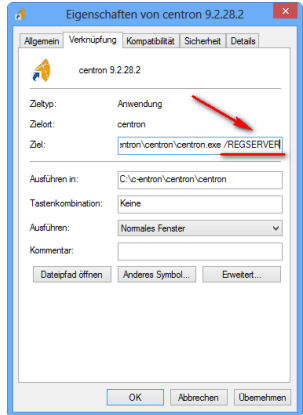
the link "Run as administrator"
Remove REGSERVER from the link
In rare cases, it may be necessary to add the add-in manually in Outlook (possibly in Windows 8/8.1 and Outlook 2013):
1. close c-entron and Outlook (uninstall Outlook Add-In if necessary)
2. Right-click Outlook.exe (not the shortcut) and select "Run as administrator." Under the "File" tab -> "Options" -> "Add-ins" under [Go to...]..

the "adxloader.dll" [Add...] (path for standard installation: C:\Program Files (x86)\c-entron software gmbh\c-entron Outlook Add-In 2.1\)
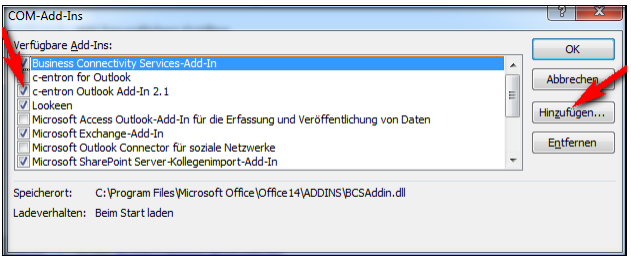
...simply activate it and confirm with [OK]3. Close Outlook and right-click on Outlook.exe (not the shortcut) again and select "Run as administrator." The "c-entron menu" should now be visible. 4. Add the following to the properties of the c-entron shortcut /REGSERVER
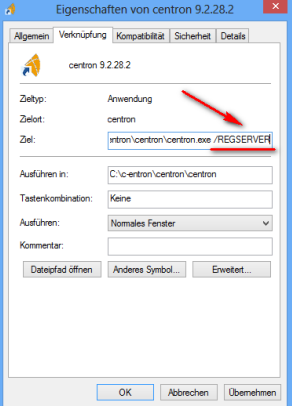
the shortcut "Run as administrator"......(c-entron does not open, but you may see the c-entron logo flash briefly)...... Remove /REGSERVER from the shortcut.5. Now right-click on centron.exe on the server directly from the client, select "Run as administrator," and log in to c-entron with a user. The Outlook add-in should now also run under Win8/8.1 and Outlook2013.
