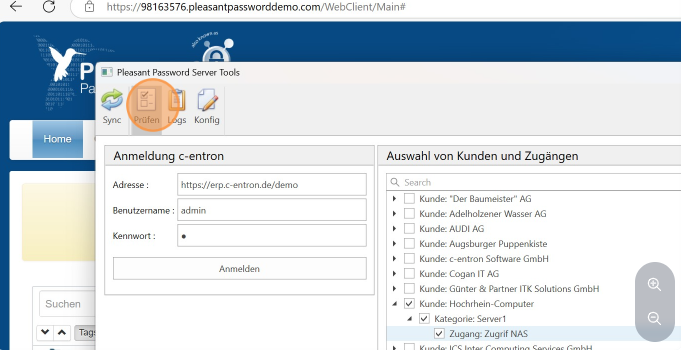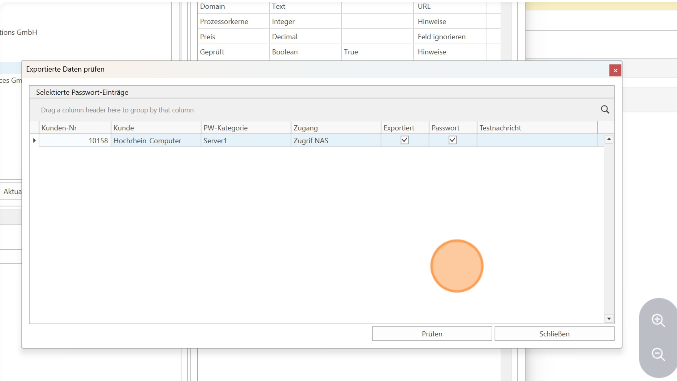Transfer tool Pleasant Password Manager
Pleasant Password Server Import with the Pleasant Password Server Tool for c-entron
With the Pleasant Password Manager tool, you can easily import your c-entron Password Manager data to your Pleasant Password Server. Simply connect to your c-entron WebService and your Pleasant Server URL, select your access data from c-entron, and import it as a new instance into the desired folder of your Pleasant Password Manager
Requirements:
The tool: https://www.c-ftp.de/wl/?id=r0oAb4xwiGnzzxxHMmZ4nIryumECK0c4
-c-entron License: Password Manager Export
-c-entron Rights: Password Manager Export, Hotline
-Administrator access to your PleasantPasswordServer
Open the Pleasant Password Server Tool
To register with c-entron, enter your WebService URL, user name, and password, and for Pleasant, enter your server URL with user name and password
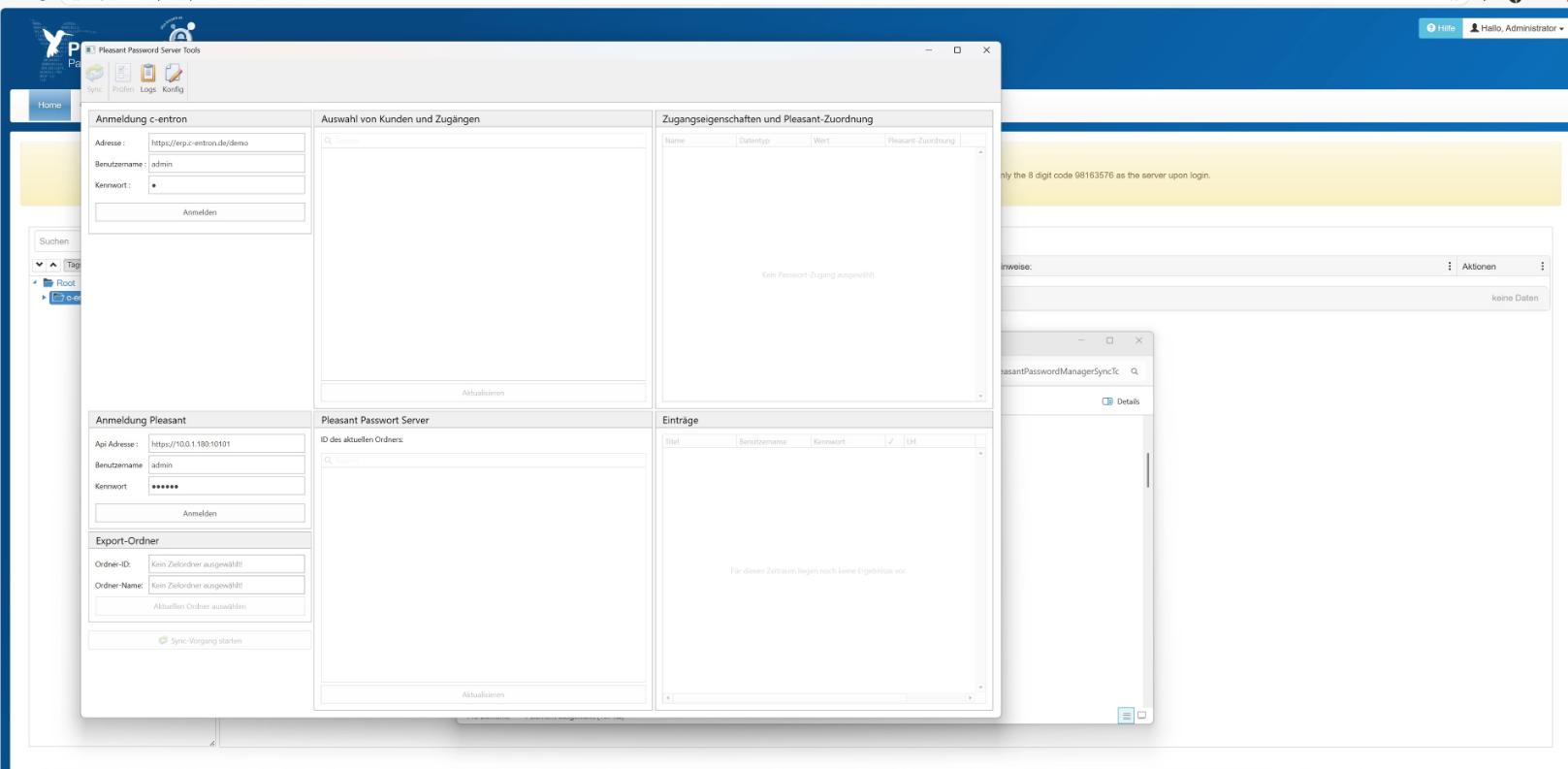
Click on "Config" to check the mapping between the c-entron Password Manager and the Pleasant Password Manager.
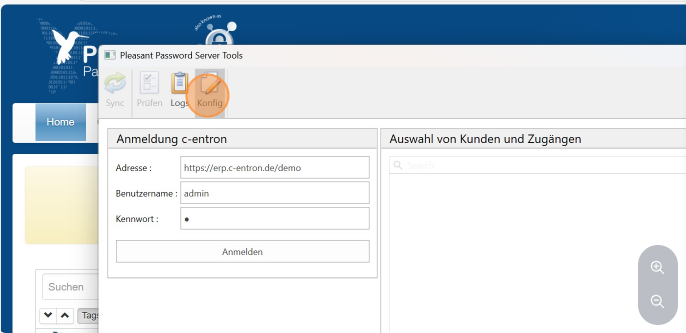
Enter the corresponding fields from c-entron here (for example, if your "user name" in c-entron is "user," then enter "user" as the keyword for "user name")
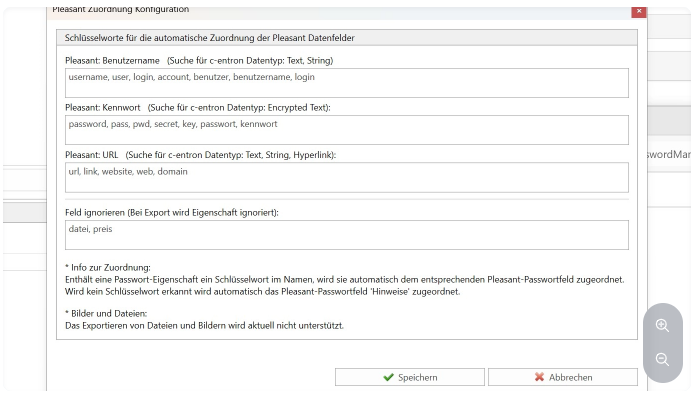
Now connect to both your c-entron and your Pleasant by clicking "Log in."
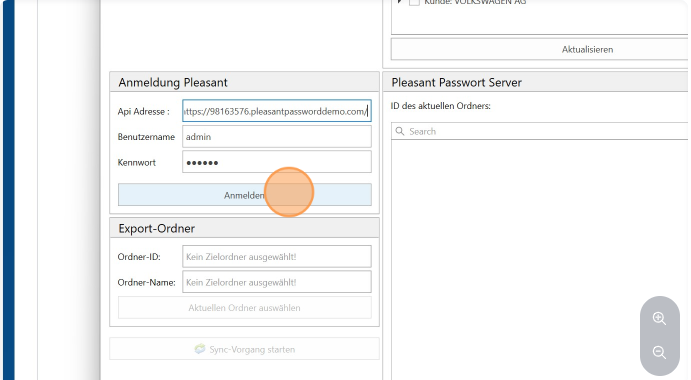
Select the Pleasant Password Server folder where the access data should be imported.
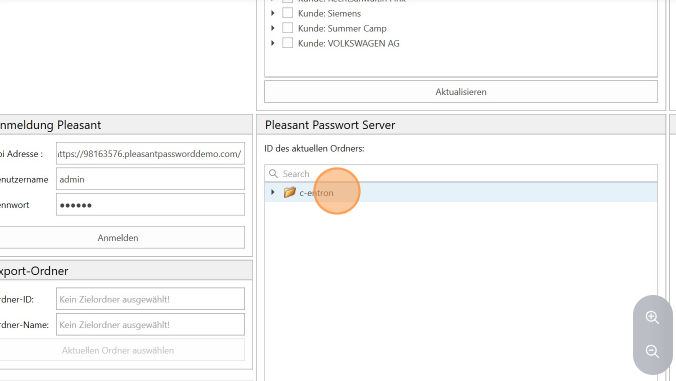
and click on "Select current folder."
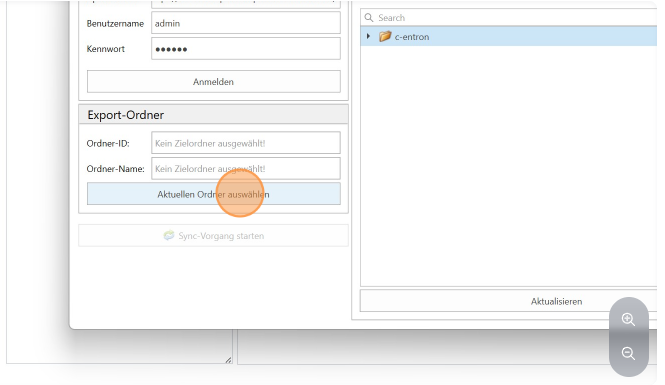
Select the access/accesses you want to import
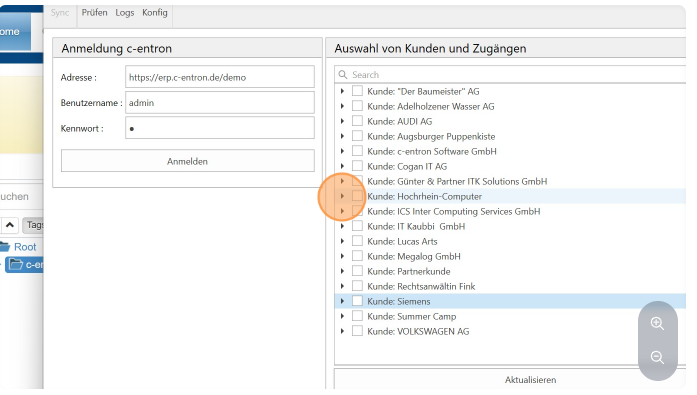
You can check the assignment and then click on "Start synchronization process."
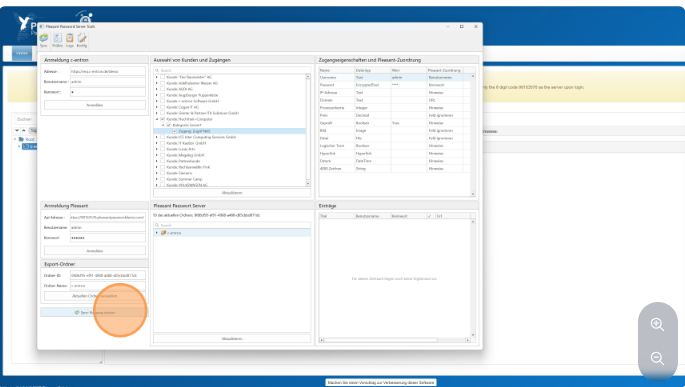
Confirm the import
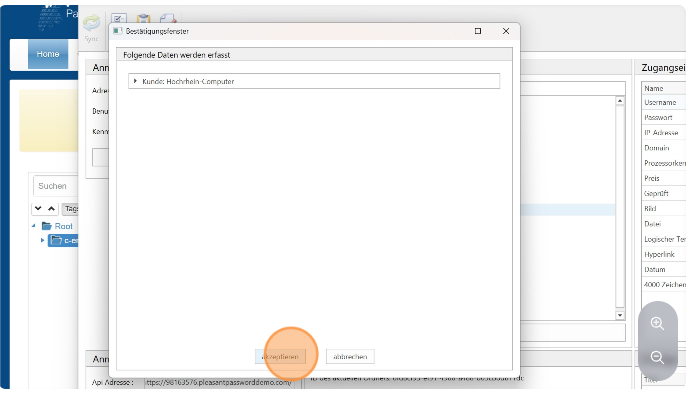
You can now check the imported folder in the tool
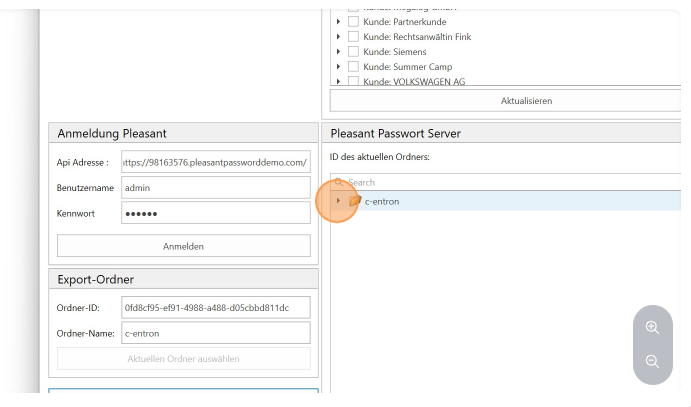
A subfolder is created for the access with the respective access data (as in this example: c-entron as the main folder, the customer access folder as a subfolder with the corresponding accesses)
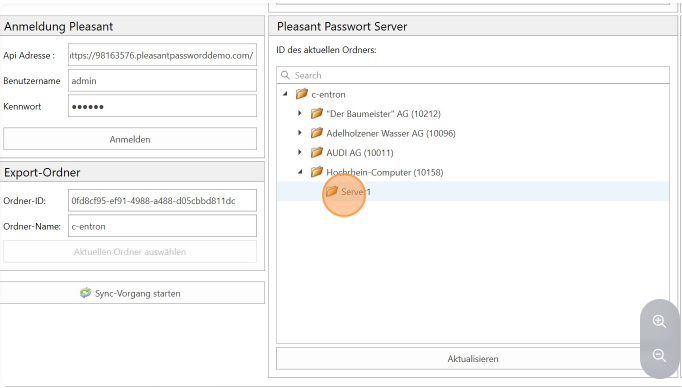
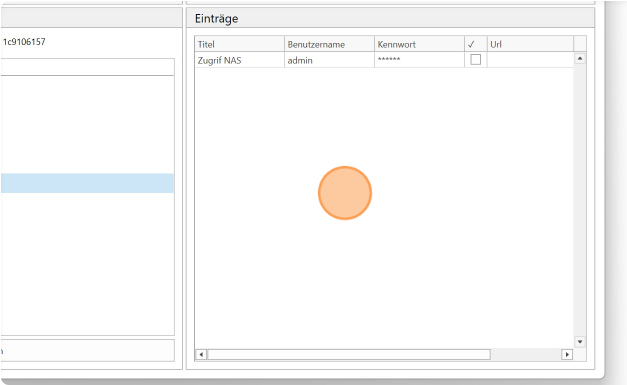
These are also available in real time in your Pleasant Password Server
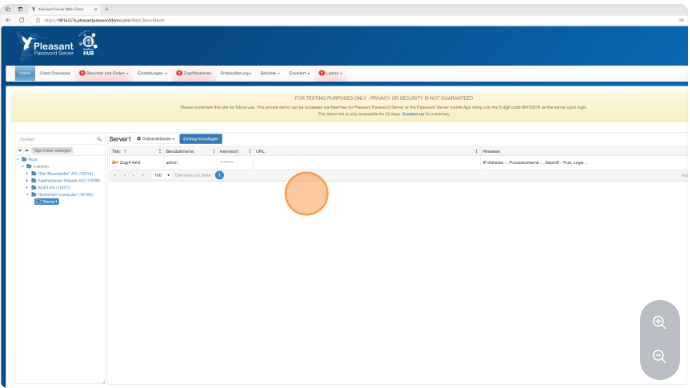
In the tool, you can view the last import process by clicking on "Logs."
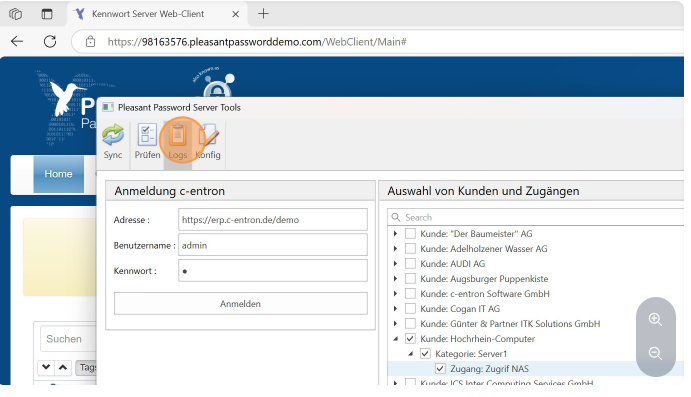
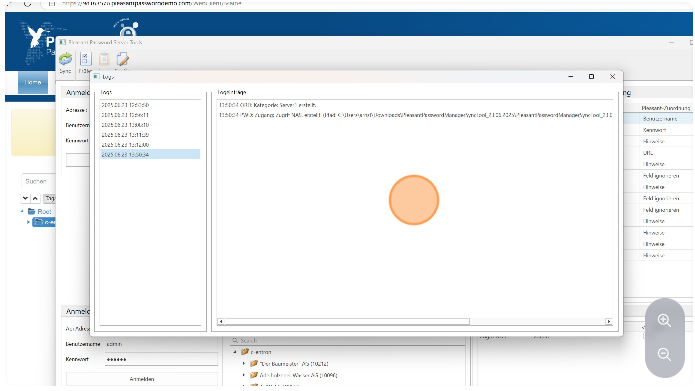
Under "Check," you can check additions for completeness or imports that have already been carried out