Outlook Add-In for the new Outlook
The new Outlook add-in
The Outlook add-in for c-entron helps you quickly and easily integrate incoming emails into your workflows. With just a few clicks, you can:
→ Assign emails directly to customers, tickets, or receipts
→ Save documents from Outlook in c-entron
→ View customer and ticket information without changing programs
This allows you to maintain an overview, save time, and have all important information centrally located in one place.
The new Outlook add-in was developed for use in the "new" Outlook. Due to extensive technical changes made by Microsoft, our previous add-in could not be used in the "new Outlook." During development, functions were revised and modified.
Licensing
Licensing continues to be based on seats, meaning you have access to as many simultaneous user/device logins as your company has purchased licenses for.
⚠️ Note: Some features in the Ticket section require a free ServiceBoard license and may also be disabled if your company does not use ServiceBoard.
Installation and configuration
The add-in is not installed locally, but is included in NExus and must be managed and deployed via the Microsoft O365 Admin Center.
You can find the installation instructions at this link:
https://hilfe.c-entron.de/de/technisches/Working-version/installation-es-add-in-fur-das-neue-outlook
Getting started and registration
Since the add-in is installed on Exchange, it is available to individual or all users in your company. You can access it by clicking on the small c-entron icon within the email or in the Outlook menu bar in the **Add-Ins** section. In "classic Outlook," the icon is only visible in the ribbon or is hidden there under the "All Apps" button.
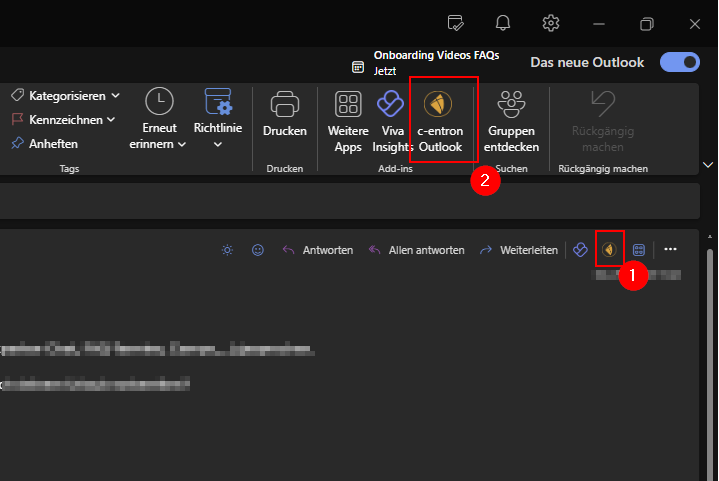
→ Click on the icon to open the add-in on the right side of the window.
→ If you have not yet logged in, the login dialog will appear.

Log in with your c-entron login details. If your company has activated the OAuth method, you can also log in with your Microsoft account.
ℹ️ Note: If you have already logged in during the current Outlook session, this step is not necessary.
The add-in can be pinned to the right edge of the window so that it is permanently active.
The appearance (dark or light mode) depends on the Outlook settings, so it adapts to the mode of Outlook.
Structure of the add-in
The add-in has four workspaces, which are displayed in tabs:
→ **Customers**
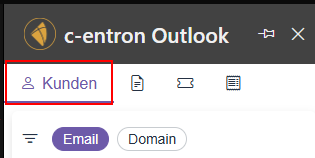
→ **Documents**
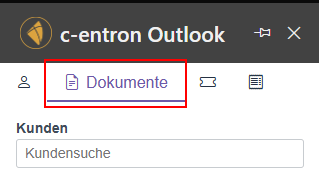
→ **Tickets**
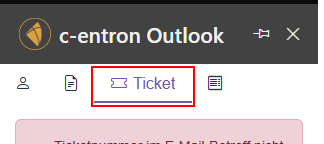
→ **Receipts**
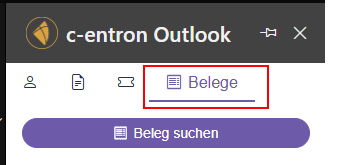
The options displayed there vary depending on the email subject. For example, if the subject refers to a specific ticket, it will already be loaded in the ticket area and you can obtain information about the ticket status there.
Work area: Customers
In the **Customers** section, you can see details about the sender of the email. If the email address can be assigned to a contact person, this person will be displayed.
💡 Tip: With the **domain search**, you can find customers even if the email address is not assigned to a contact person.
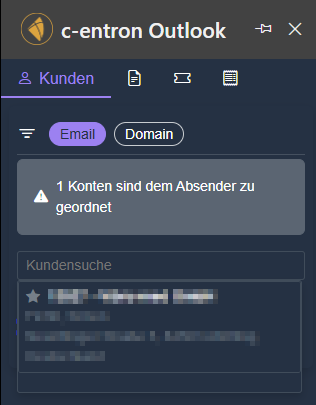
If the domain search also fails to return any results, customers can be searched for using the search field by customer name, customer number, street, postal code, city, or contact person.
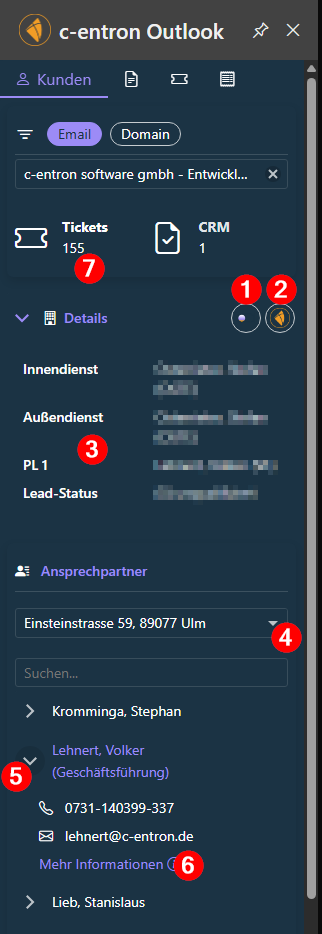
Click **Open customer in ServiceBoard** to display the customer directly in ServiceBoard.
Click on **Open customer in c-entron** to call up the customer in c-entron.
Support staff (IDM, ADM, technicians, etc.) are only displayed if the information is available in the customer master. *Origin* and *sales territory* are also displayed if they have been maintained.
you can change the address using a drop-down menu.
Contact persons can be expanded to view further contact details. Click on the contact person to view their phone number and email address.
Click on **More information** to get more details about the contact person in a separate window.
Click on **Tickets** to open the customer's ticket list in the ServiceBoard.
Work area: Documents
Here you can see the c-entron directory structure of the identified customer. You can save an email in a specific directory.
→ Select the desired directory.
→ Click on **Attach file** to save the email in c-entron.
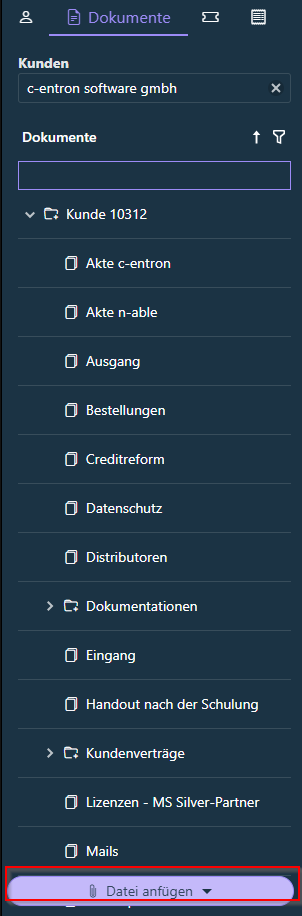
⚠️ Note: Directories for tickets and receipts are not displayed here. Use the respective workspaces for this purpose.
Work area: Tickets
Here you can find details about a ticket that can be recognized automatically or searched for manually.
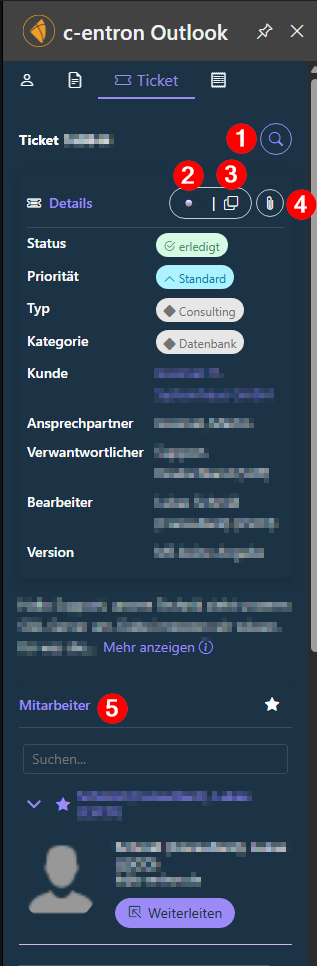
Enter a ticket number if no ticket has been suggested or if you want to choose a different one.
Click **Open ticket in ServiceBoard** to edit the ticket in ServiceBoard.
Copy the link to the ticket so you can use it in a browser or message.
Click **Attach email** to attach the message to the ticket. A selection dialog opens where you can choose between email and attachments.
💡 Tip: Email signatures often contain small image files. You can ignore these.
5. you can select an employee and forward the ticket to them. Set favorites using the star next to an employee to shorten the list.
Work area: Documents
In the **Documents** section, you can view details about documents.
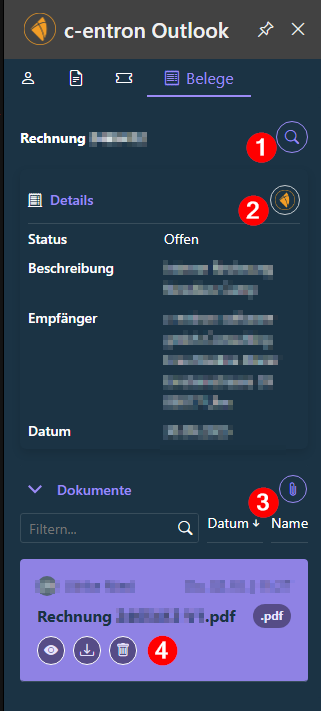
Search for a specific document instead of the suggested one.
Click on **Open document in c-entron** to open the document in c-entron.
Click **Attach email** to assign the message or attachments to the document.
you can view, open, download, or delete documents that have already been stored.
Planned expansions
In future versions, the add-in will be expanded to include additional functions:
→ File emails using drag and drop
→ Create a new ticket directly from an email
→ Create and manage CRM activities
We look forward to making these features available to you soon.
