Installing the add-in for the new Outlook
Overview of installation options
There are several ways to install an Outlook add-in. The options are listed in the following table:
Central provisioning in the Microsoft 365 Admin Center – The administrator uploads the manifest file (see below) to Office, making the add-in available to all or selected users.
Manual installation – Users can install the add-in manually via URL or manifest file.
Network sharing – A manifest file can be stored in a shared network folder, and users can install the add-in by specifying the file path.
The installation method via the Microsoft Store is not supported.
This guide explains the Option 1 treated:
A centralized provisioning via the Microsoft 365 Admin Center.
Configuration and initial setup
Proxy and network settings
For successful installation of the add-in, a SSL-encrypted HTTPS-Connection absolutely necessary. You can terminate these directly on the Nexus server or forward them via a proxy. If a proxy is used, it must correctly pass on the following headers:
X-Forwarded-Proto
X-Forwarded-For
X-Frame-Options
Setting up Entra
To enable users to log in with their Microsoft account via the add-in, the following must be ensured:
The tenant and client of the organization are set up correctly.
The user's Microsoft account is synchronized with the c-entron account.
Further information can be found in our general Entra configuration documentation at the following links:
Set up in the Entra ID portal app registration Yours Application ID URI one.
Further help is available in the Microsoft documentation:
Register an Office add-in that uses SSO with the Microsoft identity platform
In the Entra portal, select the app registration that you use for Microsoft logins.
Click Add an Application ID URI and then click Add.
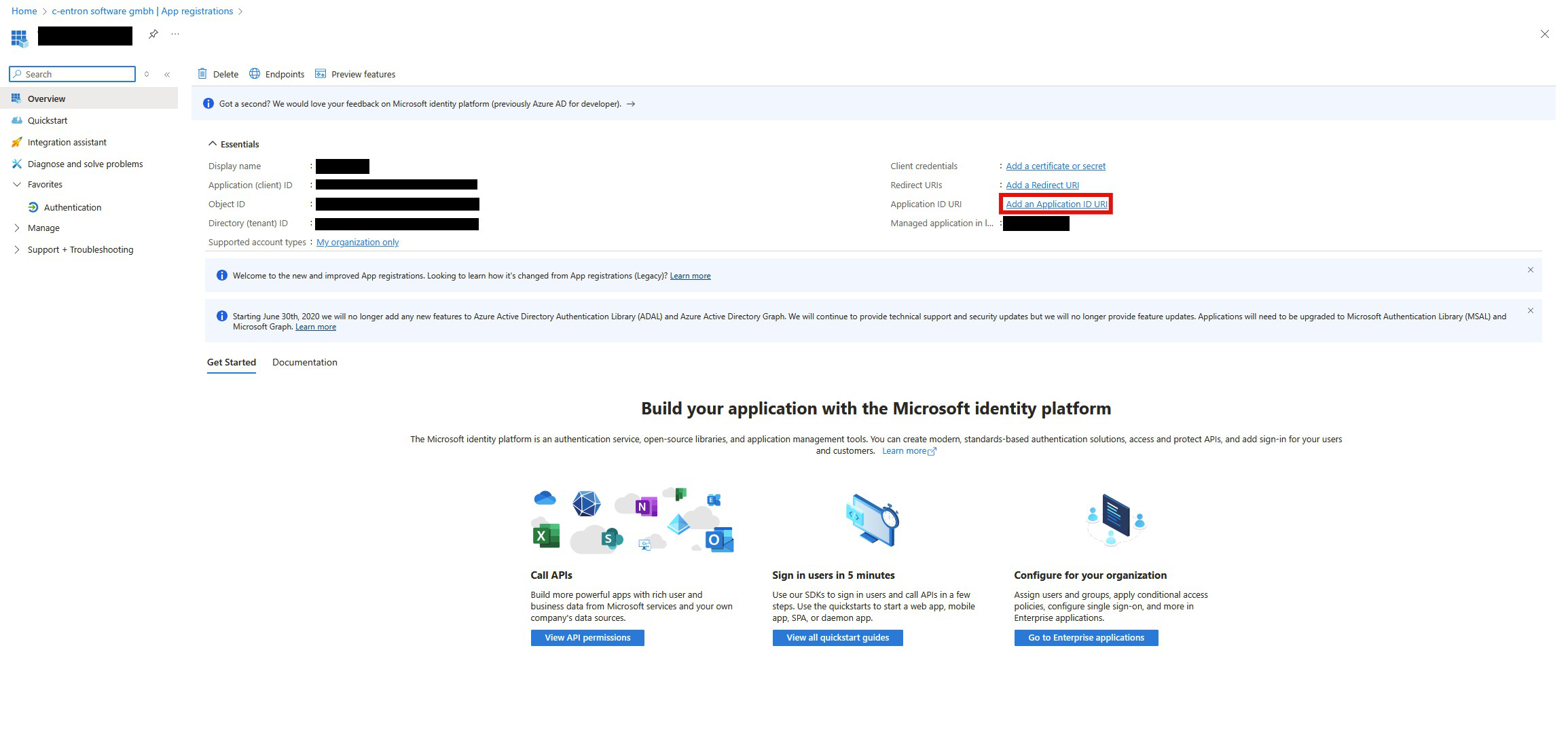
Enter the URL of your Nexus server in the following format:
api://<nexus-server-url>/<client-id-of-the-app-registration>
Example:
your Nexus server is running under https://nexus.contoso.de
The client ID for your app registration is 00000000-1111-2222-3333-44444444444
Then your application ID URI should look like this:
api://nexus.contoso.de/00000000-1111-2222-3333-44444444444
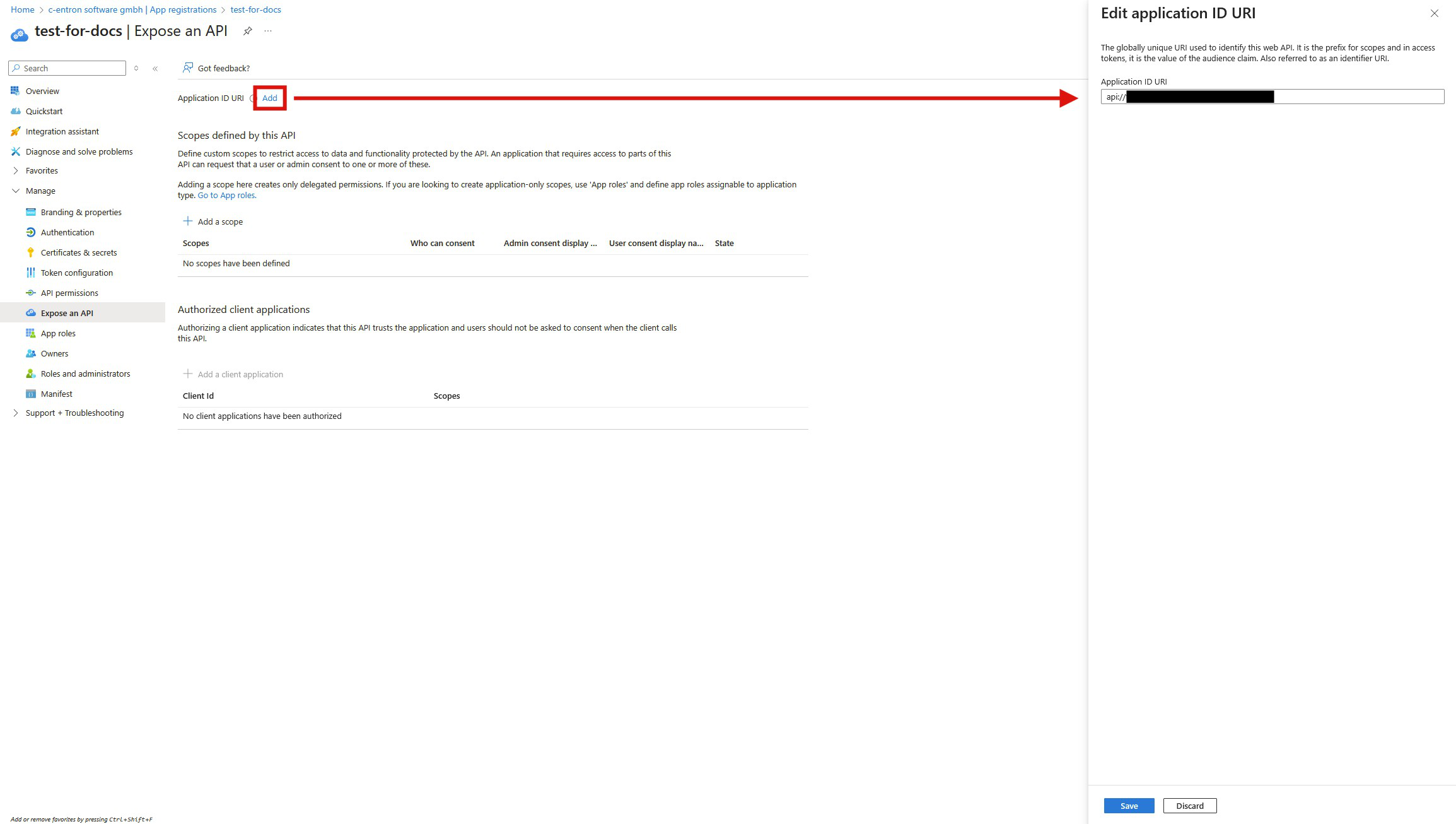
Then add a new scope to the API.
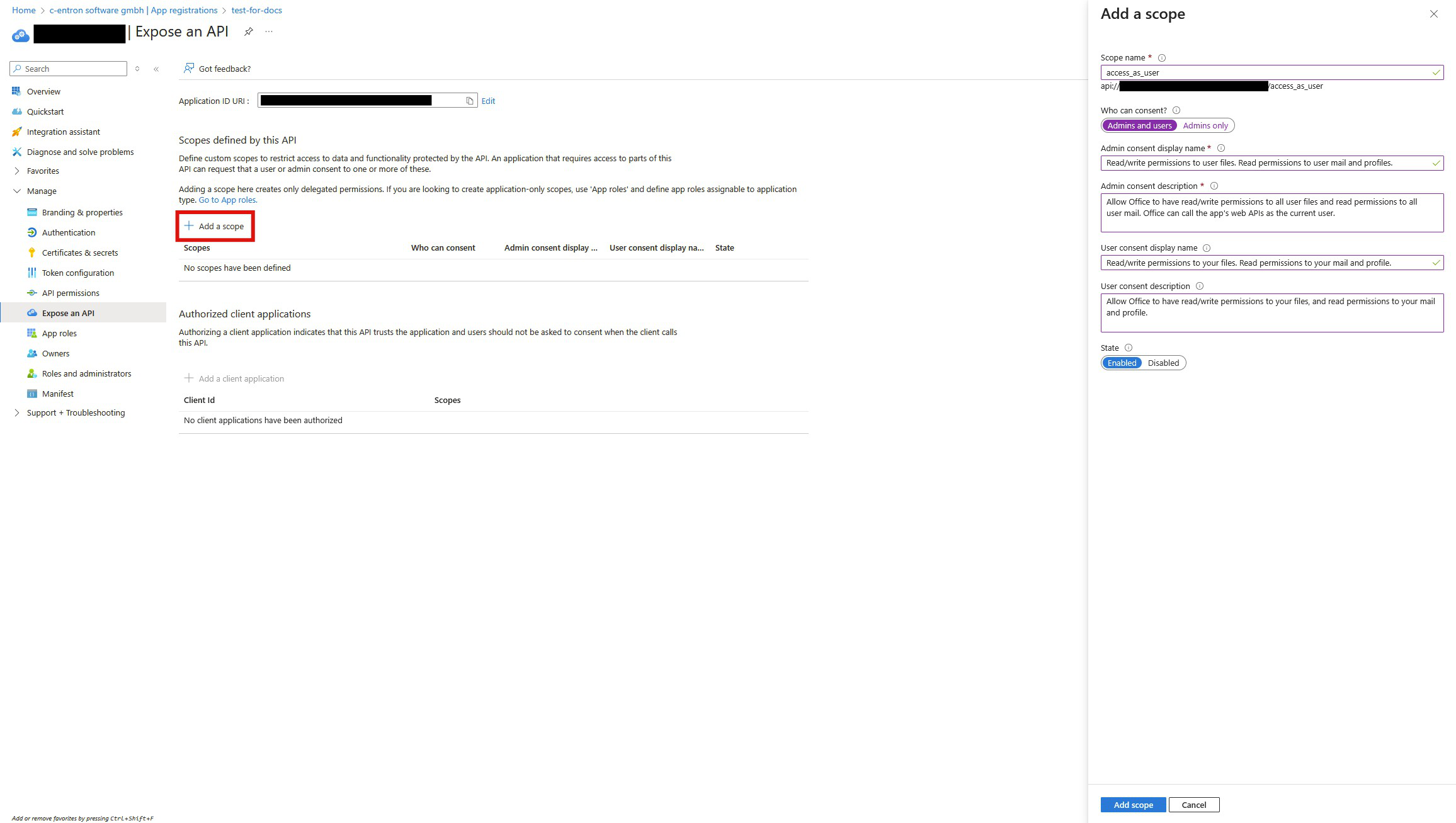
Add Microsoft client ID
Then add the following client ID to pre-authorize all Microsoft products:
ea5a67f6-b6f3-4338-b240-c655ddc3cc8e
Generating the manifest file
Sign up at Service Board and navigate to
Settings → Outlook
(Path: ServiceBoard → Settings → Outlook)
Enter your Application ID URI and then click on Download,
around the manifest file download.
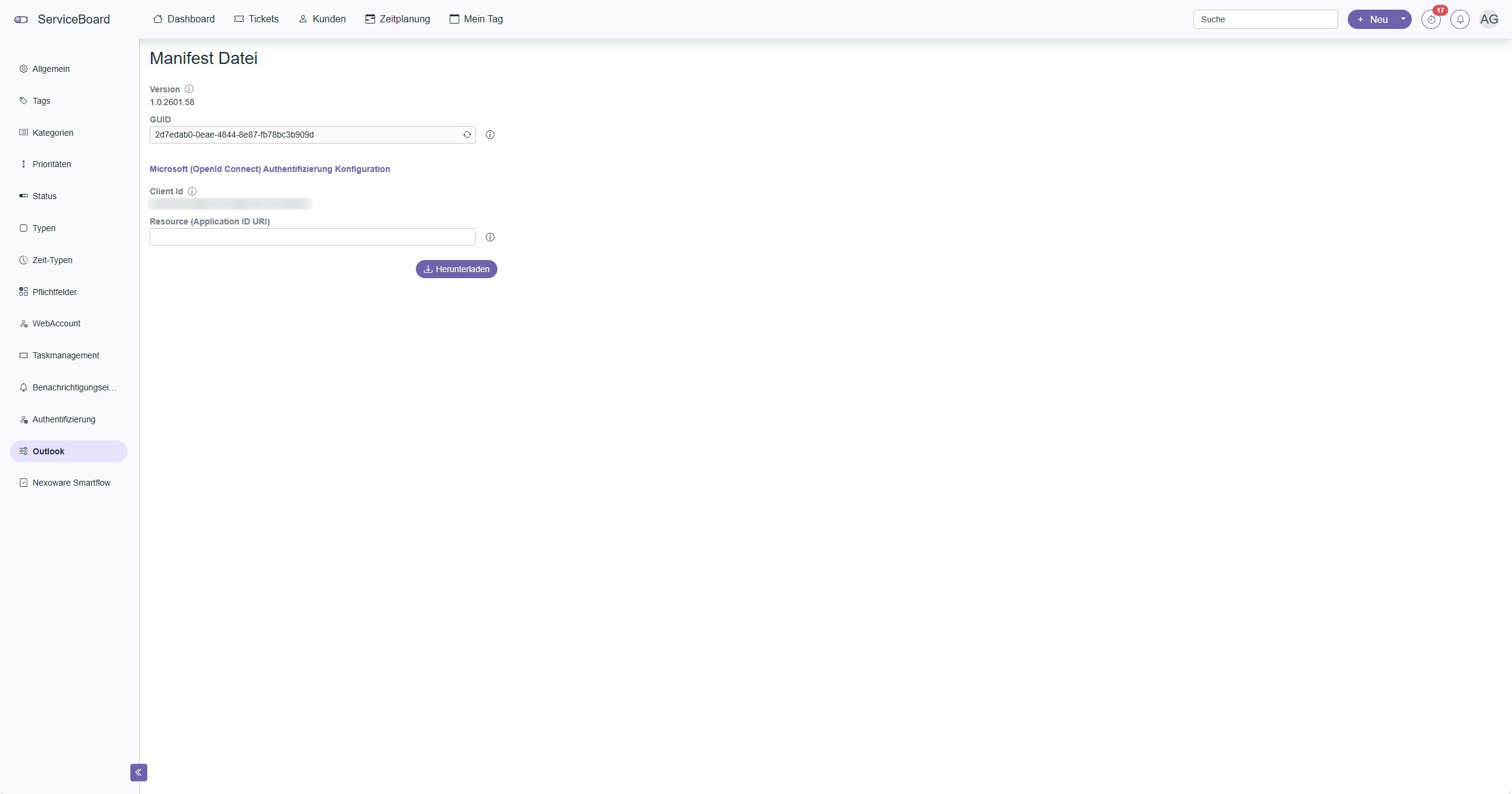
Then proceed to the next step: "Installation in the Microsoft Admin Portal",
to add the manifest file and install the add-in for your organization.
If you do not have a ServiceBoard Nexus license, you can also generate the manifest file directly via URL.
To access the manifest generation page manually, log in to ServiceBoard Nexus with your c-entron account.
Since you do not have a license, you will see a blank page.
Then open the following URL directly in your browser:
https://<nexus-server-url>/settings/generate-addin-manifest/
You will receive the manifest file for download and can then continue.
Installation in the Microsoft Admin Portal
Sign up at Microsoft 365 Admin Center To:
https://admin.microsoft.com/
Navigate to Settings → Built-in apps.
Click on Upload custom appsto begin uploading the add-in manifest file.
Upload custom apps
Select "Office Add-In" as the app type.
Select file: Select the downloaded manifest file and click Next.
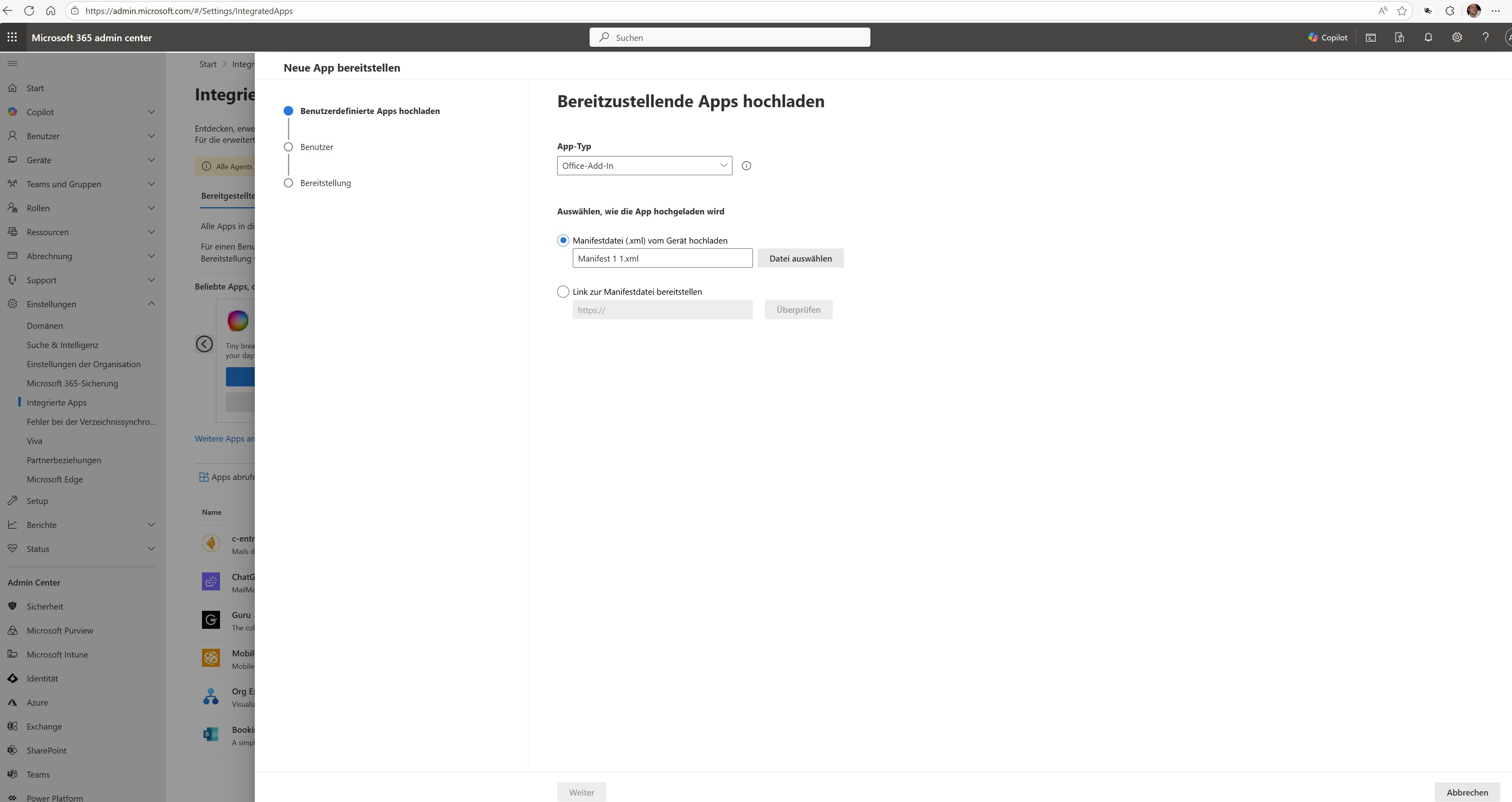
user selection
Select whether the add-in should be installed only for yourself, for the entire organization, or for specific user groups.
provision
Check the requested App permissions and features carefully.
If everything is correct, click on Accept permissionsto continue.
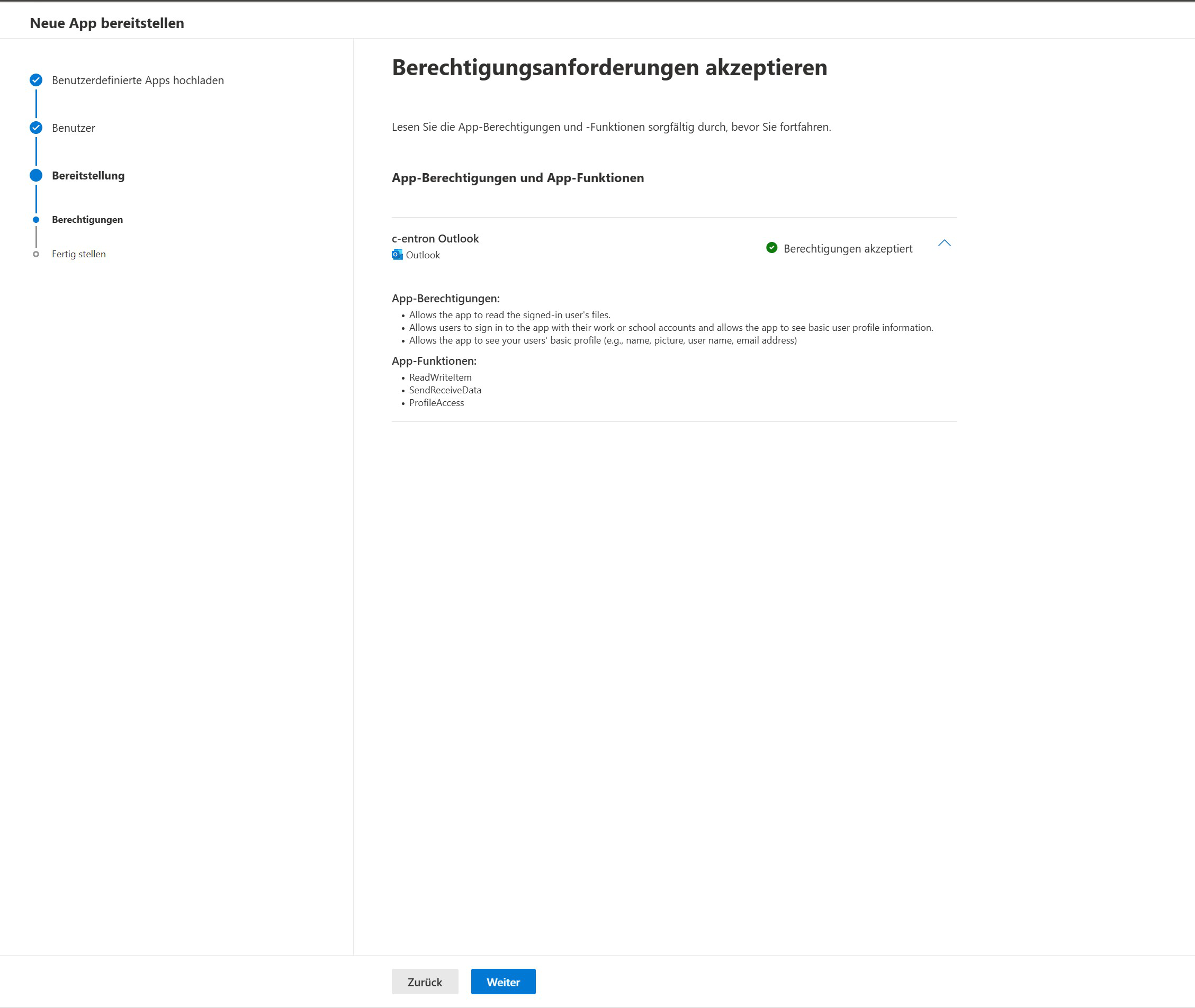
permissions
Check the required permissions and functions. If they are correct, click Accept permissions.
Once the permissions have been confirmed, the app will be registered.
The page displays the accepted app permissions and functions.
Finish
Click Complete Deployment. The add-in will now be installed and will appear in the list of integrated apps after 15–45 minutes.
